Newscast Template is the newest template of professional blogger designer Noct , it is also the first blogger magazine template of him and it was converted by Newscast Wordpress Theme. According to me , this template is deserved to pay money for it but luckily he just want to share it for free and we have a chance to own one of the best free premium blogger templates.
Like you see at the demo , you can recognize that Newscast Template has many professional features and it was designed very neatly and carefully :
_ Kwicks Slider
_ Page Navigation
_ 125x125 Banner
_ Popular Posts , Recent Posts, Label
....
If you are a blogger who need one free template with fast loading speed and optimize SEO code . Newscast Template is the perfect choice for you .
Here is the instruction show you how to use this template:
Lay-out of template
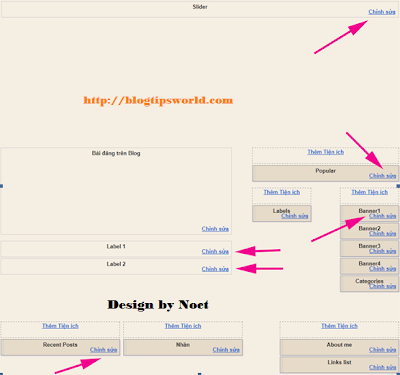
The places were signed by the arrows which are the gadgets you need to pay attention.
1. How to instanll the "Slider" :
Click on " Edit " and paste this code into :
<ul class="kwicks horizontal" >
<li id="kwick_1">
<span class="fadeout"></span>
<div class="excerpt">
<strong>Apple rebrands to Banana!</strong></div>
<a href="#" rel="bookmark"><img src="https://blogger.googleusercontent.com/img/b/R29vZ2xl/AVvXsEjzhp_hvlLEWRXiEgfMF5Q9GdS5ZmHfGaCMM12V2t4ZJmU6XzayNvln4u82EsBSqWKzsintTpEv6fRGns-3Shy10nsAtS2BtbGotx1wWQ6k7_t9cHy01EHWrPHDeuXR7R3rFSnkHV9gE_2O/" width="700" height="320" /></a></li>
<li id="kwick_2">
<span class="fadeout"></span>
<div class="excerpt">
<strong>Hello world!</strong></div>
<a href="#" rel="bookmark"><img src="https://blogger.googleusercontent.com/img/b/R29vZ2xl/AVvXsEjYJXHYikp1pbXnKZtFtpBfGC2wPfYc9QNs48TbyDs6Y9VkOnMdcB6JnA9au9AbOSqM_NBuQj4u_lzwsy-xE5wOqE8GIvoDJ14lQJPiAihzElAEUeCb5mVvH4yXF_-3zaIYy1iFkTFu592h/" width="700" height="320" /></a>
</li>
<li id="kwick_3">
<span class="fadeout"></span>
<div class="excerpt">
<strong>How to draw realistic balloons in illustrator</strong></div>
<a href="#" rel="bookmark"><img src="https://blogger.googleusercontent.com/img/b/R29vZ2xl/AVvXsEiYP9D4pLeK4OAzJiE7Oz7wKybbCejYjqgTltoAPmH_BUTpoD7Dum9TOp5akZCXzDBcOiErxNlVLIGnlaPvGxkyl5bmjvr8HG05jIq3ZnT303ltY6ItXonL9Bvpuut2fcaiZjJuNdryLG_E/" width="700" height="320" /></a></li>
<li id="kwick_4">
<span class="fadeout"></span>
<div class="excerpt">
<strong>How to create a beautiful sunset in Photoshop</strong></div>
<a href="#" rel="bookmark"><img src="https://blogger.googleusercontent.com/img/b/R29vZ2xl/AVvXsEjdbywQPdGXy7gMMy02Kb5NO9ilDuDwzaH76drrAT-T59alD_mTHphWrmZXpDIOemDiZyws9UeMG1MKl7IyOQTer-eHY9HRQNnanTi2rb-S26j_gkNYhqkvEGOFF5CeMlLrVeEFmeFE9FKs/" width="700" height="320" /></a></li>
<li id="kwick_5">
<span class="fadeout"></span>
<div class="excerpt">
<strong>Tutorial: Picture of the week</strong></div>
<a href="#" rel="bookmark"><img src="https://blogger.googleusercontent.com/img/b/R29vZ2xl/AVvXsEg-CXEBPOiH2152UfNh91h3xbUleIw8cmxQukH-kZImn9apeWMfZjGSngwFFRtdXeDEDYHQoo5CKKQkIpaNIM9Ac71hG7h55tPsseNinosHsytpoH2w1vMIr9RLLOarl6B5poXXg7I3Cb1J/" width="700" height="320" /></a></li>
</ul>
Notice
1. # : the links of posts ; # : is the title of posts ; # : is the link of the picture
2. The size of the picture in slider was default by 700x320
3. If you don't want to use this slider , it is very easy to set up even don't need to touch on the code above , you just add more CSS code #slider { display:none; } to above:</b:skin>
2. Set-up the "Popular post"
You watch the image and just set-up follow it
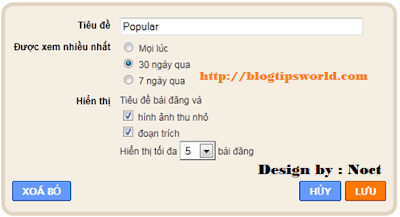
3. Set up the "Banner"
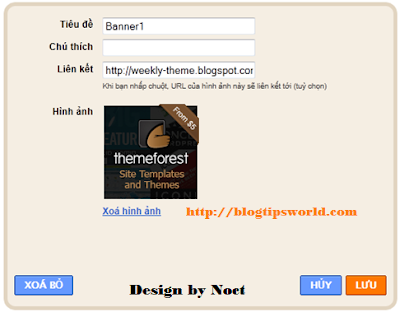
4. Set-up the "Recent posts"
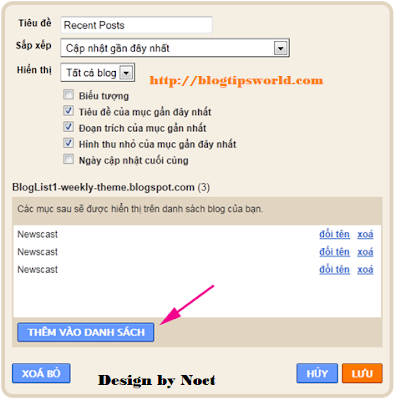
This step is a little bit complicated so you should set up exactly the same with the image above . Click on " Add to List " then paste that link :
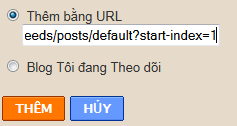
http://weekly-theme.blogspot.com/feeds/posts/default?start-index=1
http://weekly-theme.blogspot.com/feeds/posts/default?start-index=2
http://weekly-theme.blogspot.com/feeds/posts/default?start-index=3
Edit your links feed to match it and if you want to update more new posts , you just add more links corresponding to the ascending order.
Notice : This widget is updated links-feed a little slowly , so when you post new article , it will be update late about few hours so you should be patient.
5. Set-up "Label 1 and Label 2"
Two of this widget use for posting by label , the way to set-up it is the same step 4 Recent Post , it is just different in the link under :
http://weekly-theme.blogspot.com/feeds/posts/default/-/News?start-index=1
http://weekly-theme.blogspot.com/feeds/posts/default/-/News?start-index=2
http://weekly-theme.blogspot.com/feeds/posts/default/-/News?start-index=3
News is the label of my demo, you just change this label to your label.
6. Edit the "second menu"
Go to the Edit HTML of the template and search this code :
<div class='menu-second-container'>
<ul class='catnav' id='menu-second'>
<li><a href='#'><strong>Tech News</strong><span> Apple, Microsoft & more</span></a></li>
<li><a href='#'><strong>Adobe</strong><span> Mozilla, Google, etc</span></a></li>
<li><a href='#'><strong>Community</strong><span> Company News</span></a></li>
<li><a href='#'><strong>Browser</strong><span> Random Stuff</span></a></li>
<li><a href='#'><strong>Illustrator</strong><span> Vector Downloads</span></a></li>
<li><a href='#'><strong>Photoshop</strong><span> Tutorials & News</span></a></li>
<li><a href='#'><strong>Travel</strong><span> Hot stuff in here</span></a></li>
</ul>
</div>
# is the link and # is the title . You just change how to fix with your blog.
7. Edit "Page Navigation"
Go to Edit HMTL and search this code :
var postperpage=3; // Number of post in each page
var numshowpage=3; // Number of button will display
var upPageWord ='Previous';
var downPageWord ='Next';
Like you see at the demo , you can recognize that Newscast Template has many professional features and it was designed very neatly and carefully :
_ Kwicks Slider
_ Page Navigation
_ 125x125 Banner
_ Popular Posts , Recent Posts, Label
....
If you are a blogger who need one free template with fast loading speed and optimize SEO code . Newscast Template is the perfect choice for you .
Here is the instruction show you how to use this template:
Lay-out of template
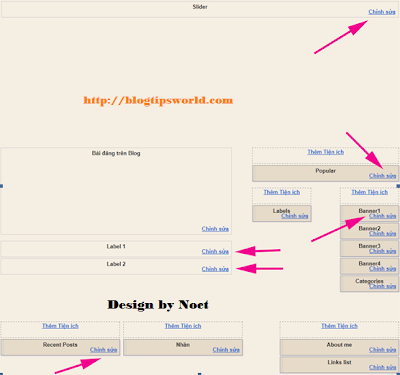
The places were signed by the arrows which are the gadgets you need to pay attention.
1. How to instanll the "Slider" :
Click on " Edit " and paste this code into :
<ul class="kwicks horizontal" >
<li id="kwick_1">
<span class="fadeout"></span>
<div class="excerpt">
<strong>Apple rebrands to Banana!</strong></div>
<a href="#" rel="bookmark"><img src="https://blogger.googleusercontent.com/img/b/R29vZ2xl/AVvXsEjzhp_hvlLEWRXiEgfMF5Q9GdS5ZmHfGaCMM12V2t4ZJmU6XzayNvln4u82EsBSqWKzsintTpEv6fRGns-3Shy10nsAtS2BtbGotx1wWQ6k7_t9cHy01EHWrPHDeuXR7R3rFSnkHV9gE_2O/" width="700" height="320" /></a></li>
<li id="kwick_2">
<span class="fadeout"></span>
<div class="excerpt">
<strong>Hello world!</strong></div>
<a href="#" rel="bookmark"><img src="https://blogger.googleusercontent.com/img/b/R29vZ2xl/AVvXsEjYJXHYikp1pbXnKZtFtpBfGC2wPfYc9QNs48TbyDs6Y9VkOnMdcB6JnA9au9AbOSqM_NBuQj4u_lzwsy-xE5wOqE8GIvoDJ14lQJPiAihzElAEUeCb5mVvH4yXF_-3zaIYy1iFkTFu592h/" width="700" height="320" /></a>
</li>
<li id="kwick_3">
<span class="fadeout"></span>
<div class="excerpt">
<strong>How to draw realistic balloons in illustrator</strong></div>
<a href="#" rel="bookmark"><img src="https://blogger.googleusercontent.com/img/b/R29vZ2xl/AVvXsEiYP9D4pLeK4OAzJiE7Oz7wKybbCejYjqgTltoAPmH_BUTpoD7Dum9TOp5akZCXzDBcOiErxNlVLIGnlaPvGxkyl5bmjvr8HG05jIq3ZnT303ltY6ItXonL9Bvpuut2fcaiZjJuNdryLG_E/" width="700" height="320" /></a></li>
<li id="kwick_4">
<span class="fadeout"></span>
<div class="excerpt">
<strong>How to create a beautiful sunset in Photoshop</strong></div>
<a href="#" rel="bookmark"><img src="https://blogger.googleusercontent.com/img/b/R29vZ2xl/AVvXsEjdbywQPdGXy7gMMy02Kb5NO9ilDuDwzaH76drrAT-T59alD_mTHphWrmZXpDIOemDiZyws9UeMG1MKl7IyOQTer-eHY9HRQNnanTi2rb-S26j_gkNYhqkvEGOFF5CeMlLrVeEFmeFE9FKs/" width="700" height="320" /></a></li>
<li id="kwick_5">
<span class="fadeout"></span>
<div class="excerpt">
<strong>Tutorial: Picture of the week</strong></div>
<a href="#" rel="bookmark"><img src="https://blogger.googleusercontent.com/img/b/R29vZ2xl/AVvXsEg-CXEBPOiH2152UfNh91h3xbUleIw8cmxQukH-kZImn9apeWMfZjGSngwFFRtdXeDEDYHQoo5CKKQkIpaNIM9Ac71hG7h55tPsseNinosHsytpoH2w1vMIr9RLLOarl6B5poXXg7I3Cb1J/" width="700" height="320" /></a></li>
</ul>
Notice
1. # : the links of posts ; # : is the title of posts ; # : is the link of the picture
2. The size of the picture in slider was default by 700x320
3. If you don't want to use this slider , it is very easy to set up even don't need to touch on the code above , you just add more CSS code #slider { display:none; } to above:</b:skin>
2. Set-up the "Popular post"
You watch the image and just set-up follow it
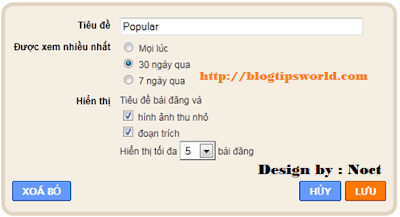
3. Set up the "Banner"
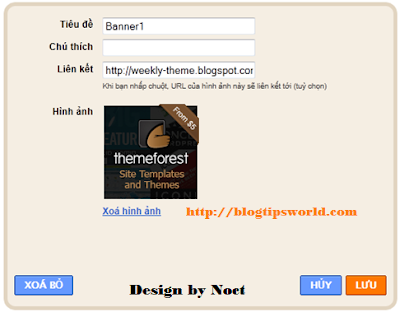
4. Set-up the "Recent posts"
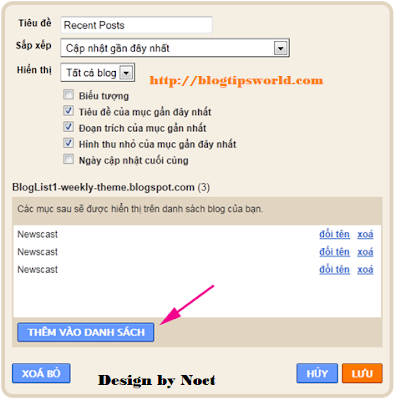
This step is a little bit complicated so you should set up exactly the same with the image above . Click on " Add to List " then paste that link :
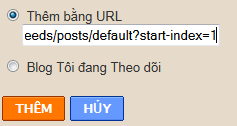
http://weekly-theme.blogspot.com/feeds/posts/default?start-index=1
http://weekly-theme.blogspot.com/feeds/posts/default?start-index=2
http://weekly-theme.blogspot.com/feeds/posts/default?start-index=3
Edit your links feed to match it and if you want to update more new posts , you just add more links corresponding to the ascending order.
Notice : This widget is updated links-feed a little slowly , so when you post new article , it will be update late about few hours so you should be patient.
5. Set-up "Label 1 and Label 2"
Two of this widget use for posting by label , the way to set-up it is the same step 4 Recent Post , it is just different in the link under :
http://weekly-theme.blogspot.com/feeds/posts/default/-/News?start-index=1
http://weekly-theme.blogspot.com/feeds/posts/default/-/News?start-index=2
http://weekly-theme.blogspot.com/feeds/posts/default/-/News?start-index=3
News is the label of my demo, you just change this label to your label.
6. Edit the "second menu"
Go to the Edit HTML of the template and search this code :
<div class='menu-second-container'>
<ul class='catnav' id='menu-second'>
<li><a href='#'><strong>Tech News</strong><span> Apple, Microsoft & more</span></a></li>
<li><a href='#'><strong>Adobe</strong><span> Mozilla, Google, etc</span></a></li>
<li><a href='#'><strong>Community</strong><span> Company News</span></a></li>
<li><a href='#'><strong>Browser</strong><span> Random Stuff</span></a></li>
<li><a href='#'><strong>Illustrator</strong><span> Vector Downloads</span></a></li>
<li><a href='#'><strong>Photoshop</strong><span> Tutorials & News</span></a></li>
<li><a href='#'><strong>Travel</strong><span> Hot stuff in here</span></a></li>
</ul>
</div>
# is the link and # is the title . You just change how to fix with your blog.
7. Edit "Page Navigation"
Go to Edit HMTL and search this code :
var postperpage=3; // Number of post in each page
var numshowpage=3; // Number of button will display
var upPageWord ='Previous';
var downPageWord ='Next';










0 nhận xét:
Đăng nhận xét